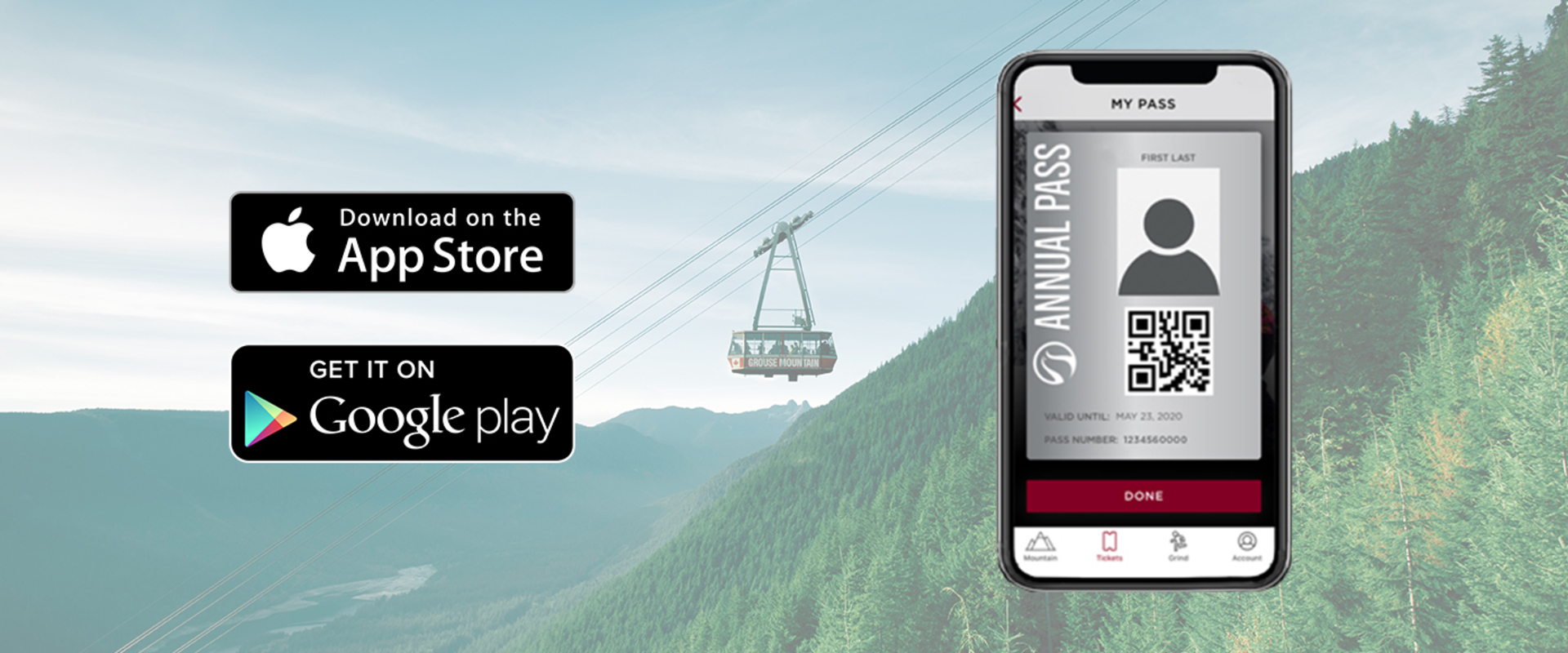Our Passes Have Gone Digital!
Access Your Membership on the Grouse Mountain App
May 27, 2019
Great news, you can now display a digital version of your Annual Pass on the Grouse Mountain App. That means no more worries about remembering to bring your physical pass; all you need is your smartphone!
If you already have your pass connected to your online profile, just login to your account through the Grouse Mountain App and you're good to go. If not, just complete a simple one-time setup on the Grouse Mountain website to link your pass to your account.
Follow these 4 steps to access your Annual Pass on the App:
Step 1 – Login to your account on the website here. Make sure to have your Annual Pass number handy. Once you are logged in, click on the Connect A Pass button and enter your Annual Pass number. Your pass will then display under the My Passes section. If you haven’t created an account yet then you will be prompted to do so before you're able to connect a pass.
Step 2 – If you haven’t already, download the Grouse Mountain App from the App Store for iOS devices or Google Play for Android devices.
Step 3 – Open the App and tap on the Account icon in the bottom menu and login to the same account you set up on the website.
Step 4 – Once you are logged in, tap on the Tickets icon in the bottom menu and then select the My Tickets & Passes tab. From there, tap on your Annual Pass and the digital version will show on your screen.
Once the setup process has been completed, your Annual Pass will always be displayed on the App as long as you are logged into your account. Now leave your pass at home, it’s one less thing to remember when you are rushing out to do that next Grind.